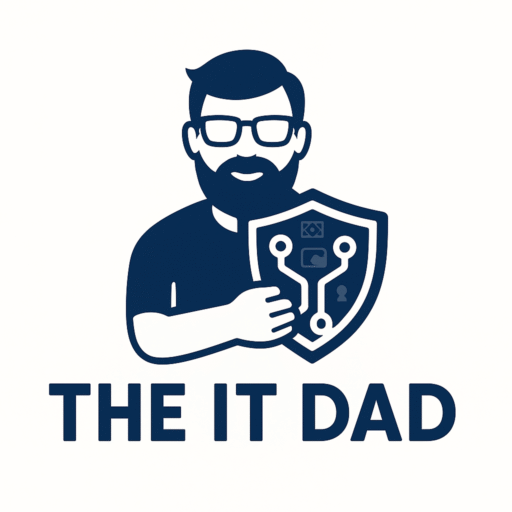Let’s be real—parenting in the digital age is like trying to wrangle raccoons in a server room. Between YouTube rabbit holes, suspicious new friends on Discord, and the ever-expanding jungle of apps, it’s enough to make any tech-savvy dad reach for the Ethernet cable and just unplug the whole house.
But I found something better: Bark.
No, not like our dog Ruby (although she’s also great at alerts). I’m talking about the parental monitoring app that helps me keep tabs on what my kids are doing online without snooping like a full-blown digital dictator.
What is Bark?
Bark is basically the watchdog of your kid’s online world. It monitors texts, emails, YouTube, over 30+ social media platforms, web browsing, and even screen time—then sends you alerts when something sketchy pops up, like bullying, explicit content, or potential predators.
Why I Chose Bark Over Other Parental Tools
I’ve tested them all—Google Family Link, Screen Time, Apple’s built-in tools. They’re good for basic restrictions, but they don’t flag risky content. Bark does that. Think of it like antivirus for your kid’s digital life. It doesn’t stop them from exploring, but it warns you when a “virus” pops up—like if your 13-year-old starts chatting with someone calling themselves “Big Tony 47.”
Here’s how I use it in my own home:
🔧 Step 1: Set Up Bark on Your Kid’s Device
- Sign up at bark.us (they have a 7-day free trial).
- Download the Bark for Kids app on your child’s phone, tablet, or Chromebook.
- Install Bark for Parents on your phone.
- Connect your child’s accounts—email, Google, iMessage, YouTube, Snapchat, Instagram, etc.
🛠️ IT Dad Tip: Bark works best when you use it alongside Apple’s Screen Time or Google Family Link to manage app installations and time limits.
👁️ Step 2: Customize What Bark Monitors
You don’t have to go full NSA. Bark lets you customize what you want it to flag—things like:
- Violence
- Adult content
- Self-harm/suicidal ideation
- Predatory behavior
- Drugs/alcohol
- Profanity
If something’s detected, you get a real-time alert with context (no need to read every single message like a digital stalker).
🧭 Step 3: Set Boundaries with Screen Time & Web Filtering
You can also:
- Block specific apps or websites
- Pause the entire internet with one tap (you have no idea how satisfying that is)
- Create screen time schedules—so Roblox shuts off at bedtime (sorry kids, dad’s castle rules)
📨 Step 4: Get Notified (and Actually Talk to Your Kids)
Bark’s alerts aren’t just “your kid searched for something weird.” They come with context and recommended actions, like how to talk about cyberbullying or why that slang term isn’t something you want showing up on their TikTok.
I don’t use it to spy—I use it to open conversations.
🚀 Real-Life Win
One night, I got a Bark alert about violent language in a group chat my son was part of. I sat him down, showed him the alert, and we had a calm, eye-opening conversation about online friendships and red flags. No drama, just clarity.
Bark gave me a window into his digital world without invading his room or trust.
Final Verdict from The IT Dad
Bark isn’t perfect—it doesn’t read everything (thankfully), and it occasionally gives a false positive (no, “kill that level boss” isn’t actual violence). But it’s hands-down one of the most balanced tools I’ve used.
✅ It’s not about control.
✅ It’s about communication and protection.
✅ It gives me peace of mind while letting my kids grow and explore responsibly.
🧰 Quick Recap
| Feature | Why It Rocks |
|---|---|
| Smart Alerts | Get notified only when there’s a real issue |
| Social Media Monitoring | Covers way more than just texts |
| Web & App Blocking | Keep the dark corners of the web off-limits |
| Screen Time Schedules | Say goodbye to midnight TikTok marathons |
| Conversation Starters | Helps you parent, not just police |
🛡️ The IT Dad Bottom Line:
If you want to build a Digital Fortress around your family that doesn’t feel like a prison, Bark is a solid cornerstone.
Try it out and let me know how it works for you—I’d love to hear your story (or your kid’s latest attempt to bypass the system 😅).
Stay strong, stay vigilant,
– Michael (a.k.a. The IT Dad)