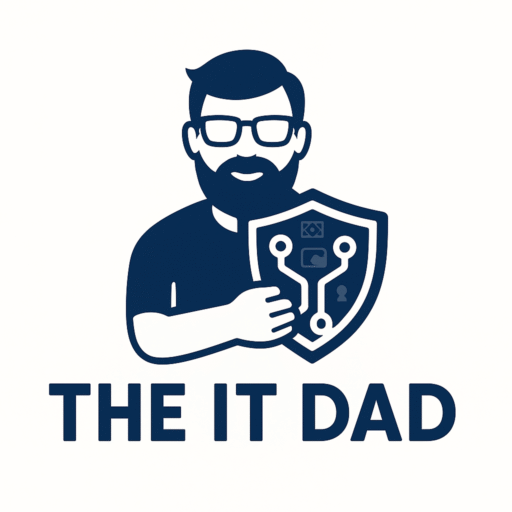“Dad, I need more time on YouTube!”
“Why can’t I install Roblox?”
“My iPad says time’s up!”
Sound familiar? If you’re a parent, you’ve likely heard one (or all) of these cries for digital freedom. As a dad of four daughters and a veteran IT guy, I’ve spent years managing everything from enterprise networks to family group chats. But nothing prepared me for the battlefield that is kid iPad screen time.
In this post, I’ll walk you through exactly how I set up my daughters’ iPads using Apple’s built-in Screen Time features—all without needing any extra apps, subscriptions, or pulling out my hair.
Why Screen Time?
Apple’s Screen Time is a free, built-in tool that lets you:
- Set daily app limits
- Schedule downtime (hello, bedtime peace!)
- Block adult content
- Approve or deny app downloads
- Track what your kids actually do on their devices
And best of all: it’s simple. Once it’s set up, you can monitor everything from your own iPhone or iPad.
Step-by-Step: How I Set Up My Daughter’s iPad
✅ Step 1: Create an Apple ID for Your Child
Go to Settings > [your name] > Family Sharing > Add Member
Choose “Create Child Account” and follow the prompts.
💡 Tip: You’ll need to verify parental consent with your own payment method. This connects the child’s account to yours for monitoring.
✅ Step 2: Turn On Screen Time
On your child’s iPad:
Go to Settings > Screen Time > Turn On Screen Time
Then tap “This is My Child’s iPad.”
Now you’re in the driver’s seat.
✅ Step 3: Set Downtime
I set downtime from 9:00 PM to 7:00 AM.
During downtime, only essential apps like Phone, Messages, and any you allow will work.
💡 This helps avoid the “I’m just checking homework at 11 PM” excuse.
✅ Step 4: Set App Limits
I grouped limits by category:
- Games: 1 hour/day
- Entertainment (YouTube Kids, Netflix): 45 minutes/day
- Social (FaceTime, Messages): Unlimited, but monitored
Go to Screen Time > App Limits > Add Limit to do this.
✅ Step 5: Always Allowed Apps
Here I allow only essentials like:
- Messages
- Phone
- Books
- Camera
That way, even during downtime, they can still message me or use the camera for schoolwork.
✅ Step 6: Content & Privacy Restrictions
Under Screen Time > Content & Privacy Restrictions, I:
- Block adult websites
- Turn off installing/deleting apps without permission
- Require password for in-app purchases
- Hide explicit content in Apple Music & TV
💡 Pro Dad Move: You can block Safari completely and force safe search in other browsers.
✅ Step 7: Use Screen Time Passcode
This is the PIN you’ll use to override limits.
DO NOT let your kids guess this one (don’t use 1234 or their birthday).
Make it something they’ll never guess—like your high school locker combo from 1998.
✅ Step 8: Monitor from Your Own Phone
With Family Sharing, you can check their activity and approve time extensions right from your iPhone.
💬 Example: My daughter once asked for more time on Roblox while I was at work. I reviewed the request and approved 15 more minutes from my iPhone—no need to touch her iPad.
Final Thoughts: Screen Time Is a Tool, Not a Babysitter
Screen Time isn’t perfect, but it’s powerful when used consistently. The key is staying involved. My daughters know the rules, and we have regular check-ins to review how they’re spending their digital time.
And yes, I still get the occasional “Daaaad, why can’t I just have 10 more minutes?”
But now I’ve got data, limits, and a system that backs me up.
👨💻 Dad’s Toolbox:
Here’s what I used for this setup:
- ✅ iPad (with iOS 12 or newer)
- ✅ Child Apple ID via Family Sharing
- ✅ My iPhone to monitor/manage
- ✅ Coffee (optional, but recommended)
🛡️ Bonus: My Screen Time Sanity Checklist
Download my free PDF checklist to make your own setup fast and frustration-free.
Got questions or want help setting it up? Drop them in the comments or message me—Dad to Dad.
Until next time,
– The IT Dad