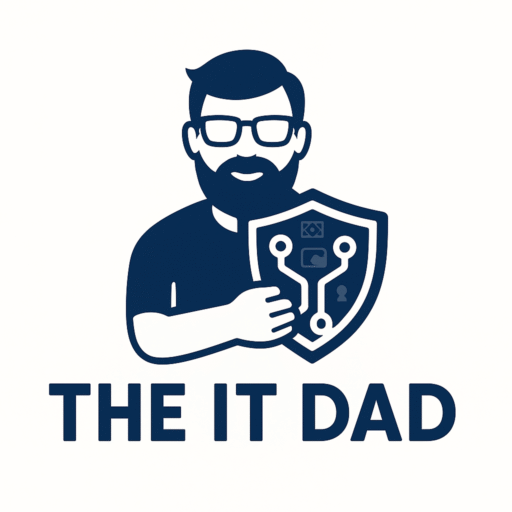Hey there, fellow IT dads (and moms too)! 👋
So here’s the deal—I caught my 11-year-old sneaking TikTok during “homework” time on the family tablet. Classic move. And if you’re like me, you’re balancing work, parenting, and digital chaos control.
That’s when I decided: TikTok needed a timeout. 🛑
I blocked it across the whole house in 10 minutes flat using a free tool called OpenDNS—no expensive gear, no technical wizardry.
Let me show you how I did it, step by step.
🧰 What You’ll Need
- A free OpenDNS Home account
- Access to your home Wi-Fi router
- 10 minutes of peace (grab coffee, too)
🛠️ How to Block TikTok with OpenDNS in 10 Minutes
1. Sign Up for OpenDNS Home (2 minutes)
Head over to OpenDNS Home and create a free account.
Once you’re logged in, go to your Dashboard.
2. Add Your Home Network (1 minute)
In the dashboard, click Settings and add your public IP address (OpenDNS will detect it for you).
Optional: Set up the dynamic IP updater to keep your network synced if your IP changes often.
3. Update DNS Settings on Your Router (3 minutes)
Log in to your router (usually by typing 192.168.1.1 or 192.168.0.1 into your browser).
Find your DNS settings (under Internet or WAN).
Replace your current DNS with:
- 208.67.222.222
- 208.67.220.220
Save and restart the router.
🎯 Now all traffic on your Wi-Fi is routed through OpenDNS.
4. Block TikTok Domains (4 minutes)
Back in your OpenDNS dashboard:
- Go to Settings > Web Content Filtering
- Scroll down to Manage Individual Domains
- Add the following domains to “Always Block”:
muscdn.com
tiktokcdn-us.com
tiktokv.com
worldfcdn.com
copyedittiktok.com
musical.ly
bytecdn.net
tik-tokapi.com
Click Add Domain after each one.
✅ That’s it. TikTok is now blocked on every device connected to your home Wi-Fi.
👀 Test It Out
Ask your kid to open TikTok. (Optional: Do the evil genius laugh.)
They’ll see a block page or get a blank screen. That’s your digital dad power at work.
📝 Note: The TikTok application might use DNS-over-HTTPS (DOH) which could potentially bypass these changes. However, this should block most instances of being able to use TikTok.
👨👧 Why I Did This
I’m not anti-fun, but TikTok’s algorithm is designed to hook attention—and it’s not built with 10-year-olds in mind. I wanted a way to filter content at the network level so I’m not playing app whack-a-mole on every device.
⚙️ Bonus Dad Tips
- Want to block Roblox too? Add
roblox.comto your block list. - Use a moderate content filter in OpenDNS to block adult sites and sketchy content.
- Combine this with Google Family Link for even more control on Android devices.
🏁 Final Thoughts
Blocking TikTok doesn’t make me the bad guy. It makes me the network admin of the household—a title I wear with pride.
With OpenDNS, I took back control in 10 minutes—and so can you.
Need help setting it up? Drop a comment or hit me up. Let’s build safer digital homes for our kids—without needing a computer science degree.
Stay safe out there,
— The IT Dad